I recently returned to work for Apple, but my first time working there I spent 18 months as a Creative and also some time on the Genius Bar, but in that short time I learned a lot.
One of the biggest issues that customers were facing is not an easy one to identify. A problem that also isn’t easy to solve without digging a little deeper and doing some research. That problem of course is the dreaded iPhone battery drain.

Gone are the days of mobile phones only needing to be charged every 4 or 5 days. Smart phones of today do a lot more than make calls and send SMS. We can only expect the battery to last a day before they need recharging, but sometimes certain things can drain the battery a little quicker than you were expecting.
iOS 8 came out just the other month and obviously with these kind of updates you expect a lot of tweaks, enhancements and new features.
One of the new features of iOS 8 was HealthKit. I use this new feature a lot as I like to keep fit and I use my iPhone to monitor my movements, exercise, track my location and also check in on social networks while on the go. Problem was that I was finding the battery drain can be quite excessive. So, while I was working for Apple I researched using my own, friends and colleagues devices and did quite a lot of testing and managed to discover some quick workarounds for preserving that battery.

I could simply just say – “turn off all the worthwhile features, apps and notifications of iOS on your phone and that would be problem solved”, but that would make owning a smart phone pointless in the year 2014, if you were only going to use it for making phone calls!
So, here are some rather handy tips for getting the best usage out of your beloved iPhone and still getting to use all your favourite apps on a daily basis.

What we can do for a start is test how well your battery is performing. We can do this by doing 2 tests. The first test is to check the Usage and Standby times and the second can be to check the Battery usage (see below)
You can access these by
Setting > General > Usage

The Usage time displays how long you’ve been using the device and Standby time displays how long the device has been idle since you have been using it after it was taken off charge. These figures should be accurate and obviously, the Usage time should be considerably lower than the Standby time. If this isn’t the case then you have a serious problem with your battery or a serious addiction to using your phone!
If you want to do a quick test you could lock the phone and put it into standby mode just for 5 or 10 minutes. The once you unlock and reawaken the phone the should notice that the Standby time has increased by 5 or 10 minutes but the Usage time should have pretty much stayed the same.
Here are the main causes of battery drain on your iPhone that I have found, and how to resolve them.
One: Mute excessive notifications from annoying apps
One sneaky thing that apps and games do is bombard your phone with push notifications which can be really annoying. Whether it be about watering your crops, someone has faved your instagram photo or “Your friend checked in at Starbucks” these notifications drain that battery.
Every time you get notified the phone comes out of standby and illuminates your screen for up to 10 seconds, waiting for a call to action. If you add that time up over the day you could be wasting up to 10 minutes of valuable usage time. You may think that may not sound like much, but that could be an early hours call for a taxi to get home from a night out!
You don’t need to turn of all notifications, but have a look at all the apps and games in the Notification Centre and see which ones are worth keeping on.
Settings > Notifications >

Two: Turn on Airplane Mode in Low Signal Areas
You may have noticed that when you have a weak signal when running on your carriers network the battery drains a lot quicker. This is because when the phone detects that there is a poor signal it increases the power to the antenna, allowing you to at least make calls as a priority and keep your data connected. Over time, if you are always in a low signal area this will eventually destroy the battery.
There are a number of things that can cause low signals, such as being out in the countryside where coverage isn’t that great, concrete, studded or metal walled or lined buildings, heavy forested, hilly areas, high populated areas that may have high-rise buildings and obviously being underground like tube stations and basements.
The constant switching from good to weak signals is a massive strain on the battery. If you live in an area with poor mobile coverage then it is probably wise to consider switching to another carrier.
What you can do is enable Airplane Mode if you don’t need to make cellular calls. What you may not realise is that once you enable Airplane mode you can swipe back into the Control Centre and turn WiFi back on.
To quickly turn this on use the Control Centre by swiping your finger up from the bottom of the display and selecting the airplane symbol.

What I forgot to mention is that the signal meter is only displaying the strength of the phones call signal. So, if the meter shows a full signal it may only mean you have 1 dot/bar of signal for data, which can be confusing. If you needed to, you could turn of Cellular Data and use WiFi only for your data connection.
Three: Turn off Location Services on Certain Apps
We do live in a big brother society. We are being monitored everywhere. Take companies like Facebook, who are not only spying on our web history and the things we like, but they are also monitoring our every move too. Do you really need Facebook to add your location to every status update you make? Facebook isn’t the only one we can blame here. Twitter and other social media apps and even Google Chrome do the same too. It’s a major breach of our privacy if you aren’t expecting it and a major battery eater too.
To turn them off:
Settings > Privacy > Location Services > Share my Location

Four: Turn off Background App Refresh on Rarely Used Apps
The whole point of the Background App Refresh service allows apps to update their content in the background, so every time you access them they have up-to-date information. This is only useful if you use an app regularly. I checked which apps are using this service on my device and noticed apps like Domino’s Pizza (Okay,I like pizza!) and a handful of Photo apps I rarely use were using this service. Although it is a good feature to have especially for weather and news apps, but do you really need it for every app?
To check this out go to:
Settings > General > Background App Refresh

Five: Temporary Turn off Push Email Service
It’s great being able to get your emails instantly on the go, but on some occasions push emails can be the biggest source of battery drain, especially if you have multiple email accounts setup which use the service.
Not all email providers provide the push service, but If you find that this is a big battery eater, then you could always change the intervals as to how frequent the phone checks for new emails.
To do this:
Settings > Mail, Contacts, Calendars > Fetch New Data
You can change to Fetch from Push and specify the intervals to fetch email or even change to manual.
Six: Stop Closing Apps in Multitasking
Ever since iOS 7 we’ve finally been allowed to shut down individual apps that are running in the background without having to download some shady app or jailbreaking the device to do the job.
Closing your apps down is obviously going to save your battery life as they are no longer running in the background. It’s best to make this clear right now, your apps aren’t really running in the background, unless you are playing music, recording, they are using location services or they have Background App Refresh enabled. They are frozen as soon as you press the Home button or open another app.
Using Multitasking to close down your apps on a regular basis is indeed putting more unwanted strain on that battery. When you close the app it removes it out of the phone’s RAM(Memory), but when you restart the app the phone has to reload it back into the memory once again. When you think about all the relaunching and unloading your device is having to do, this is causing more stress on the battery than actually leaving them running.
One final thing to remember is, that your device is pretty smart too and will close down certain apps automatically for you. If it didn’t, the device would soon go into memory meltdown!
Seven: Disable Battery Percentage
Yes.. I did say that!
This isn’t because it causes any additional drainage to the battery, but because it will allow you to relax. Stop threating and checking that % in the top corner every 5 minutes to see how much the battery has gone down. Life is too short for checking battery status. Just try and enjoy having one of the best smart phones on the market.
Finally, if you are still stressing about your battery life or think that your device’s battery is faulty then do speak to an Apple Representative, go into an Apple Store or vender. Here they can perform a number of benchmarking tests and even replace faulty batteries for free if under warranty.
There you have it.

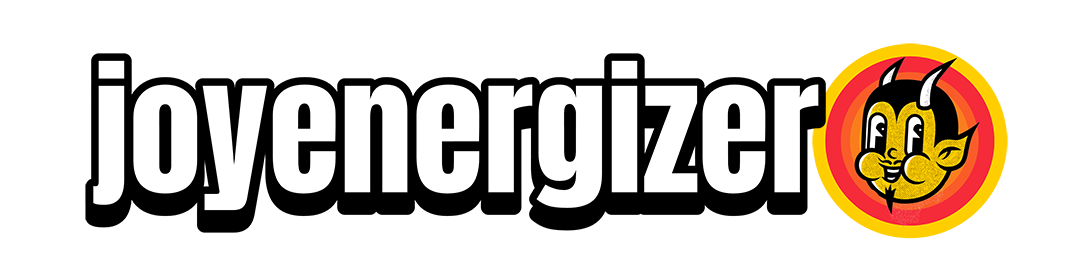
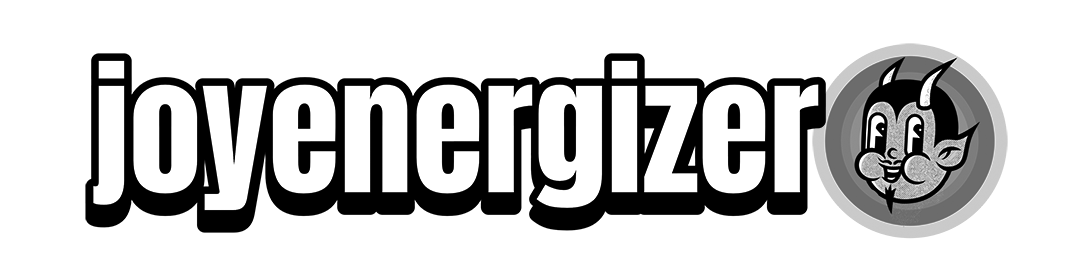


67 Comments
Leave a Reply